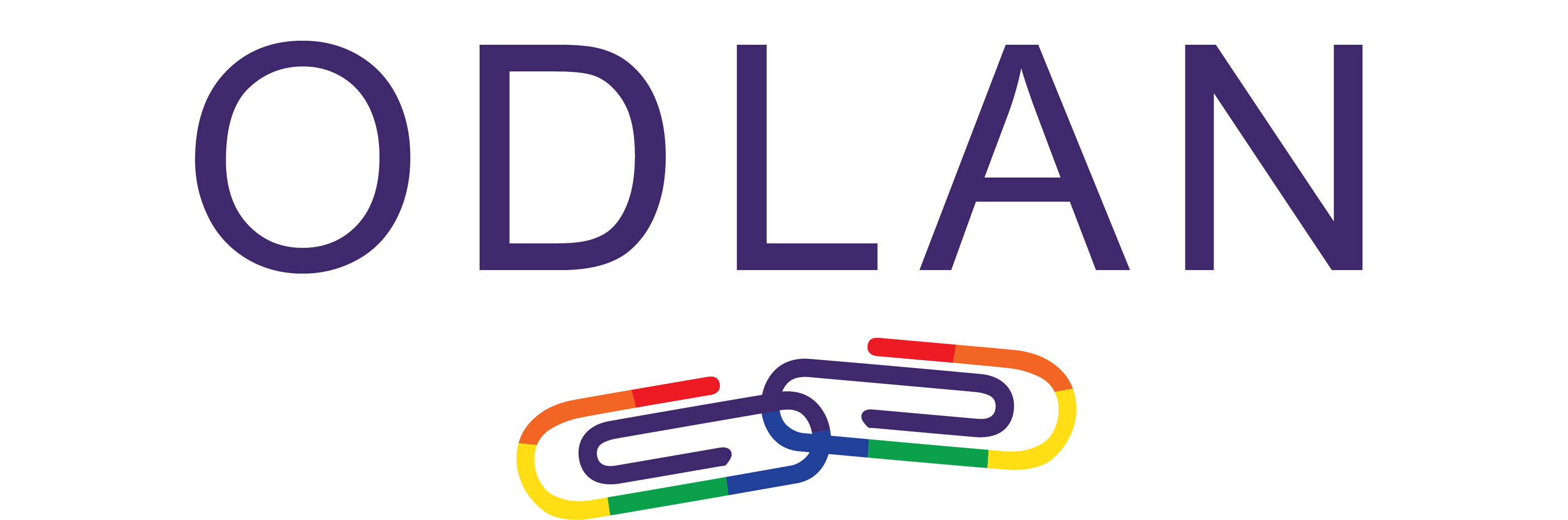How to use ODLAN’s resource portal
Navigating the portal
You can access the portal by clicking on this link: https://eecs6330.rekdtech.com/. We have many digital literacy and access resources on the ODLAN resource portal and different ways for you to find the resources you need.
1. The Search bar
On the home page of the portal you can search for resources by typing in the search bar. You can search by entering the name of a location, type of device, or type of learning platform you would like to use.

Search results will show up under the bar as you type. You can click on these search results or type out your entire search and then hit the ‘Enter‘ key or click the magnifying glass icon to list all search results.

2. Categories

You can also find resources based on categories. From the home page or other pages, there are a list of categories on the right. Click on a category name to explore resources under this category.
You’ll be brought to the category page with the list of resources. Click on the resource name or ‘Read More‘ to go to the resource page to see more info.

3. Keywords

You can find resources based on keywords. From the home page or other pages, there are a list of keywords on the right. Click on a keyword to explore resources tagged under this keyword.
You’ll be brought to the keyword page with the list of resources. Click on the resource name or ‘Read More‘ to go to the resource page to see more info.

Resource page
Each resource has its own page with detailed information about the resource and a link to the resource’s own website.

Other Features

From the menu at the top of the page you can hover over the ‘Resources‘ tab to see different types of resources ODLAN has to offer.
On the search tab, you can click the downward arrow to choose filters for your search results.
This can help narrow down your search by filtering out results. For example if you select “Exact matches only” this will only show results containing your exact search text.